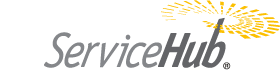It’s easy to create a ServiceHub icon on the home page of your iPhone and iPod Touch that will immediately take you to your list of requests.
1. Select the Safari browser icon (blue compass icon) and then select the small “multi-page” icon in the lower right hand corner. This should show all of the browser pages that are currently on the iPhone. In order to clean up all the unneeded web pages, one by one, press on the “x” in the little red circle that deletes each page. When you delete the last one, a full sized page should appear with the word “Untitled” near the top. Just underneath is the place to enter our web page URL (location).
2. Press anywhere in this URL area and a keyboard appears. Enter “ten-20.net/w2” (without the quote marks). You may be asked to log in or you may see the last ServiceHub page you used on that iPhone. If you need to log in, go ahead and do so.
3. Press on “Req” in the menu bar across the top and you should see your list of requests (or none if you are signed out). At this point, press on the “+” sign near the middle bottom of the display, then Select “Add to Home Screen” and this will show the SH icon along with its name, plus a keyboard at the bottom. Tap the backspace key “<[X]” repeatedly (located near the bottom right corner) to remove the words “Worker Web” in the name, so that all it shows is ServiceHub” next to the SH icon, then press “Add” near the top right corner. Now the icon is on the home page again. If it happens to show up on a different page than where you want it, press and hold your finger on the icon until it starts to wiggle, then drag it to the edge (off the page) until it shows up on the page you want. Press the main page button to stop all the wiggling, and you are done.